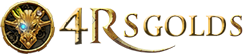Reader, Writer, Web Designer, Husband, Son, Brother, Engineer
Our AuthorsNBA 2K25: How to Change Your Shot Meter for Optimal Performance
Introduction
The NBA 2K series has long relied on its shot meter to help players achieve the perfect shot, and NBA 2K25 continues this tradition. This vital gameplay mechanic is designed to assist you in mastering timing and precision when shooting, ultimately influencing your performance in crucial moments. However, with changes to the shot meter in this new installment, many players may seek to customize it to better suit their preferences. Fortunately, NBA 2K25 provides multiple options for adjusting the shot meter, whether you're in the main menu or in the heat of a game. This guide will walk you through the steps to customize your shot meter effectively.
Understanding the Shot Meter
In NBA 2K25, the shot meter appears when you initiate a shot using either the Square/X button or the right stick. The meter begins to fill up, and your goal is to release the shot at the optimal moment to achieve the best accuracy. However, with some players expressing dissatisfaction with the default settings, knowing how to customize this feature is essential for enhancing your shooting experience.
How to Change the Shot Meter from the Menus
To set your shot meter to your liking from the main menu, follow these straightforward steps:
Access the Main Menu:
Start NBA 2K25 and navigate to the main menu screen.
Go to Features:
Locate and select the Features section, typically found at the bottom of the main menu.
Customize HUD:
Within the Features menu, choose the Customize HUD option. This section allows you to adjust various heads-up display elements, including the shot meter.
Select Shot Meter Settings:
Find and select the Shot Meter Shot option on the new screen. Here, you will have several customization options at your disposal.
Customize Your Shot Meter:
Adjust the size, visibility, location, and style of the shot meter to suit your preferences. This level of customization ensures that you can tailor the meter to enhance your shooting experience.
How to Change the Shot Meter During a Game
If you're looking to experiment with different shot meter settings without pausing your gameplay, NBA 2K25 allows for in-game customization. Here’s how to do it:
Pause the Game:
During a match, press the pause button to bring up the game menu.
Navigate to Options:
From the pause menu, select the Options section.
Customize HUD:
Just like in the main menu, head to Customize HUD.
Select Shot Meter Settings:
Choose the Shot Meter Shot option to access the same customization screen.
Make Adjustments:
Here, you can tweak your shot meter settings on the fly, allowing for immediate feedback on what works best for your playstyle.
Conclusion
Customizing your shot meter in NBA 2K25 is crucial for achieving your best shooting performance. Whether you prefer to set it up from the main menu or adjust it mid-game, the game offers flexibility to help you find the perfect configuration. By following the steps outlined in this guide, you'll be well on your way to making every shot count.
MMOexp provides the best NBA 2K25 MT services, and there are occasional events to get extra NBA 2K MT gifts.
Our Authors
Recently read
-
Diablo 4: The Woodsman of Nevesk Quest Guide
Apr-01-2025 PST /Diablo4 -
How to Unlock Mounts in New World: Aeternum Guide
Mar-24-2025 PST /New World -
How to Generate Tons of Orbs in POE 2 Using the Public Stash Tab System
Mar-17-2025 PST /POE 2 -
New World Aeternum: 4 Most Fun Weapon Combos for PvE
Mar-17-2025 PST /New World